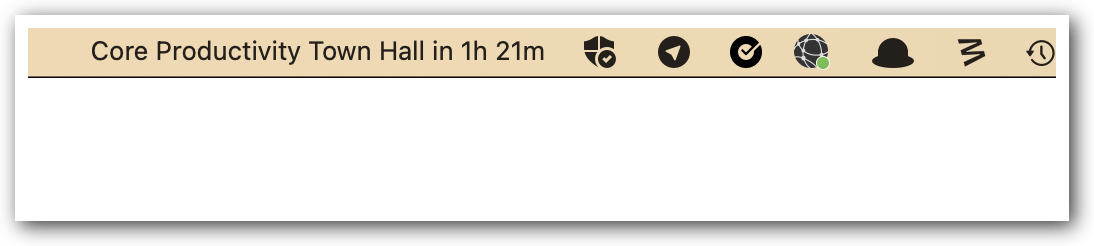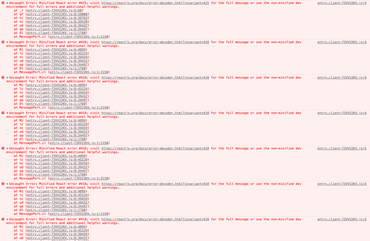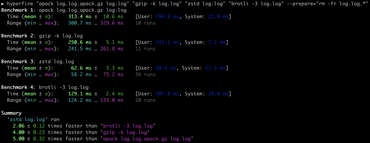tl;dr; Always pass timeZone:"UTC" when calling Date.toLocaleDateString
The surprise
In my browser's web console:
>>> new Date('2014-11-27T02:50:49Z').toLocaleDateString("en-us", {day: "numeric"})
"26"
On my server located in the same time zone:
Welcome to Node.js v16.13.0.
Type ".help" for more information.
> process.env.TZ
undefined
> new Date('2014-11-27T02:50:49Z').toLocaleDateString("en-us", {day: "numeric"})
'26'
Here on my laptop:
Welcome to Node.js v16.20.0.
Type ".help" for more information.
> process.env.TZ
undefined
> new Date('2014-11-27T02:50:49Z').toLocaleDateString("en-us", {day: "numeric"})
'27'
What! Despite $TZ not being set, it formats according to something else.
02:50 Zulu means, to me, in the US Eastern time zone, the day before.
Why this matters
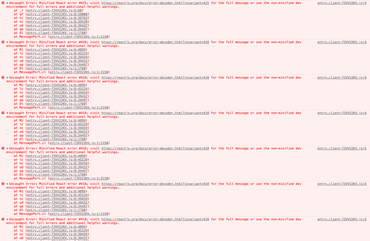
I kept getting this production error from React that the SSR-rendered HTML differed from the client-side rendered HTML. Strangely, I could never reproduce this locally and the error doesn't say what's different. All the Stack Overflow suggestions and Google results speak of the most basic easy things to check. It's not unusual that this happens when dealing with dates because even though the database (PostgreSQL) stores the dates in full UTC, sometimes when data travels via app servers through JSON pipelines, date formatting can drop important bits.
But here, '2014-11-27T02:50:49Z' is specific.
What made this so incredibly hard to debug was that it worked on one page but not on the other even though the two had the same exact component code. I broke it apart thinking there was something nasty in the content of the Markdown-rendered HTML. No. The reason it only happened on some pages was that I had a function that looked like this:
export function formatDateBasic(date: string) {
return new Date(date).toLocaleDateString("en-us", {
year: "numeric",
month: "long",
day: "numeric",
});
}
And, different pages listed, almost non-deterministic, with different dates for related content which was referred to along with their dates. So on one page, there might be a single date that formats differently in EDT (Eastern daylight-saving time) compared to UTC. For example, Apr 1 at 18:00 Zulu, is still Apr 1 in EDT.
The explanation
I'm sorry that I don't understand this better, but Node's implementation of Date.toLocaleDateString does more than depend on process.env.TZ. I think $TZ is just a way to gain control.
For example, start the node REPL like this:
On my Ubuntu 20.04 server:
$ TZ=utc node
Welcome to Node.js v16.20.0.
Type ".help" for more information.
> new Date('2014-11-27T02:50:49Z').toLocaleDateString("en-us", {day: "numeric"})
'27'
On my MacBook:
❯ TZ=utc node
Welcome to Node.js v16.13.0.
Type ".help" for more information.
> new Date('2014-11-27T02:50:49Z').toLocaleDateString("en-us", {day: "numeric"})
'27'
To find out what timezone your computer has:
On Ubuntu:
$ timedatectl
Local time: Mon 2023-05-08 12:42:03 UTC
Universal time: Mon 2023-05-08 12:42:03 UTC
RTC time: Mon 2023-05-08 12:42:04
Time zone: Etc/UTC (UTC, +0000)
System clock synchronized: yes
NTP service: active
RTC in local TZ: no
On macOS:
❯ sudo systemsetup -gettimezone
Password:
Time Zone: America/New_York
The solution
Setting TZ is probably a good thing. That can get a bit tricky though. Your code needs to run consistently on your laptop, in GitHub Actions, on a VPS server, in an Edge cloud function, etc.
A better way is to force Date.toLocaleString to be fed a timezone. Now it's controlled at the highest level:
export function formatDateBasic(date: string) {
return new Date(date).toLocaleDateString("en-us", {
year: "numeric",
month: "long",
day: "numeric",
+ timeZone: "UTC"
});
}
Now, it no longer depends on the OS it runs on.
On my Ubuntu server:
Welcome to Node.js v16.20.0.
Type ".help" for more information.
> new Date('2014-11-27T02:50:49Z').toLocaleDateString("en-us", {day: "numeric", timeZone: "UTC"})
'27'
On my macOS:
Welcome to Node.js v16.13.0.
Type ".help" for more information.
> new Date('2014-11-27T02:50:49Z').toLocaleDateString("en-us", {day: "numeric", timeZone: "UTC"})
'27'
Fun fact
I once made it unnecessarily weird for me in the debugging session, when I figured out about the timeZone option. What I ran was this:
Welcome to Node.js v16.13.0.
Type ".help" for more information.
> new Date('2014-11-27T02:50:49Z').toLocaleDateString("en-us", {day: "numeric", zimeZone: "UTC"})
'26'
I expected it to be '27' now but why did it revert?? Notice the typo? And Date.toLocaleDateString won't throw an error for passing in options it doesn't expect.