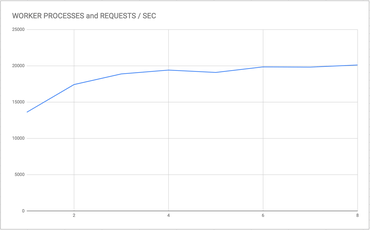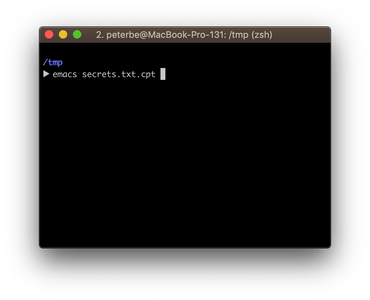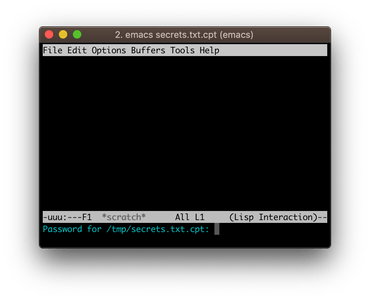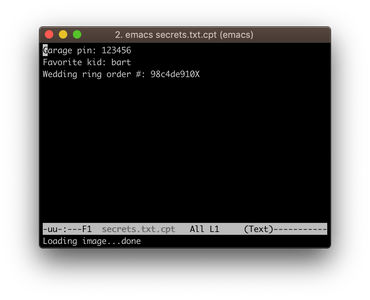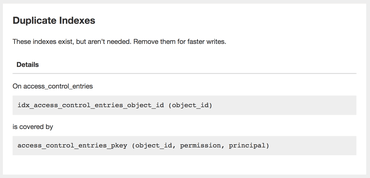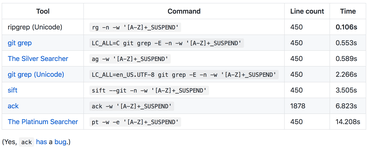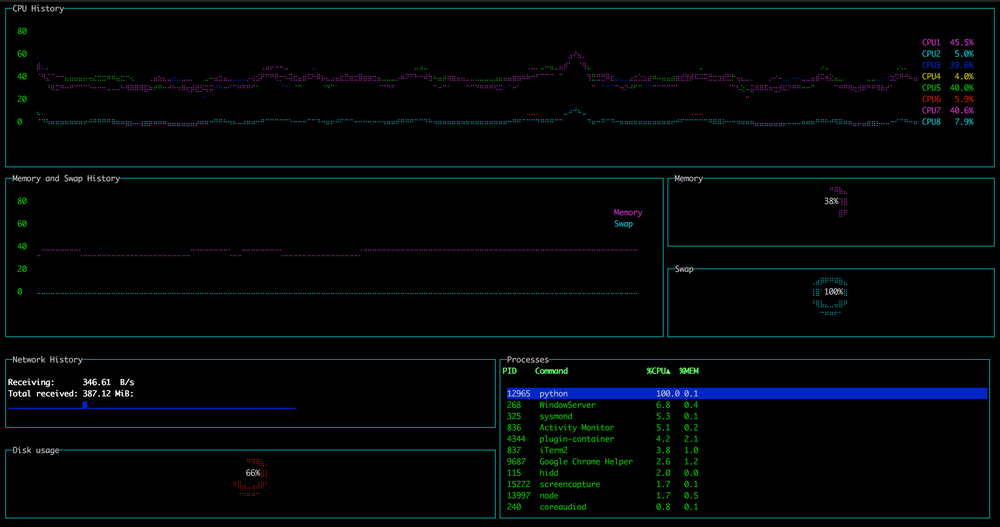I edit a file called files/en-us/glossary/bézier_curve/index.html and then type git status and I get this:
▶ git status
...
Changes not staged for commit:
...
modified: "files/en-us/glossary/b\303\251zier_curve/index.html"
...
What's that?! First of all, I actually had this wrapped in a Python script that uses GitPython to analyze the output of for change in repo.index.diff(None):. So I got...
FileNotFoundError: [Errno 2] No such file or directory: '"files/en-us/glossary/b\\303\\251zier_curve/index.html"'
What's that?!
At first, I thought it was something wrong with how I use GitPython and thought I could force some sort of conversion to UTF-8 with Python. That, and to strip the quotation parts with something like path = path[1:-1] if path.startwith('"') else path
After much googling and experimentation, what totally solved all my problems was to run:
▶ git config --global core.quotePath false
Now you get...:
▶ git status
...
Changes not staged for commit:
...
modified: files/en-us/glossary/bézier_curve/index.html
...
And that also means it works perfectly fine with any GitPython code that does something with the repo.index.diff(None) or repo.index.diff(repo.head.commit).
Also, we I use the git-diff-action GitHub Action which would fail to spot files that contained umlauts but now I run this:
steps:
- uses: actions/checkout@v2
+
+ - name: Config git core.quotePath
+ run: git config --global core.quotePath false
+
- uses: technote-space/get-diff-action@v4.0.6
id: git_diff_content
with: