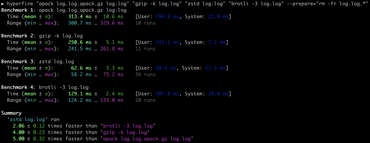tl;dr; Here's a useful bash script to avoid starting something when its already running as a ghost process.
Huey is a great little Python library for doing background tasks. It's like Celery but much lighter, faster, and easier to understand.
What cost me almost an hour of hair-tearing debugging today was that I didn't realize that a huey daemon process had gotten stuck in the background with code that wasn't updating as I made changes to the tasks.py file in my project. I just couldn't understand what was going on.
The way I start my project is with honcho which is a Python Foreman clone. The Procfile looks something like this:
elasticsearch: cd /Users/peterbe/dev/PETERBECOM/elasticsearch-7.7.0 && ./bin/elasticsearch -q
web: ./bin/run.sh web
minimalcss: cd minimalcss && PORT=5000 yarn run start
huey: ./manage.py run_huey --flush-locks --huey-verbose
adminui: cd adminui && yarn start
pulse: cd pulse && yarn run dev
And you start that with simply typing:
honcho start
When you Ctrl-C, it kills all those processes but somehow somewhere it doesn't always kill everything. Restarting the computer isn't a fun alternative.
So, to prevent my sanity from draining I wrote this script:
set -eo pipefail
bad() {
echo "Huey is already running!"
exit 1
}
good() {
echo "Huey is NOT already running"
exit 0
}
ps aux | rg huey | rg -v 'rg huey' | rg -v 'huey-isnt-running.sh' && bad || good
(If you're wondering what rg is; it's short for ripgrep)
And I change my Procfile accordingly:
-huey: ./manage.py run_huey --flush-locks --huey-verbose
+huey: ./bin/huey-isnt-running.sh && ./manage.py run_huey --flush-locks --huey-verbose
There really isn't much rocket science or brain surgery about this blog post but I hope it inspires someone who's been in similar trenches that a simple bash script can make all the difference.