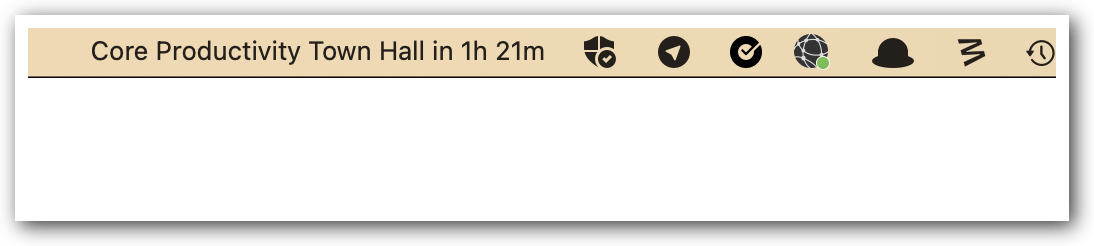If you've done React for a while, you most likely remember Create React App. It was/is a prepared config that combines React with webpack, and eslint. Essentially, you get immediate access to making apps with React in a local dev server and it produces a complete build artefact that you can upload to a web server and host your SPA (Single Page App). I loved it and blogged much about it in distant past.
The create-react-app project died, and what came onto the scene was tools that solved React rendering configs with SSR (Server Side Rendering). In particular, we now have great frameworks like Gatsby, Next.js, Remix, and Astro. They're great, especially if you want to use server-side rendering with code-splitting by route and that sweet TypeScript integration between your server (fs, databases, secrets) and your rendering components.
However, I still think there is a place for a super light and simple SPA tool that only adds routing, hot module reloading, and build artefacts. For that, I love Vite + Wouter. At least for now :)
What's so great about it? Speed